Logitech gaming software not opening? Here’s an accurate solution in just two simple steps.
If you’re having trouble opening logitech gaming software, try uninstalling and reinstalling the software to resolve any potential issues. Additionally, make sure your computer meets the minimum system requirements for the software to run smoothly. Logitech gaming software is a valuable tool for gamers, allowing them to customize their gaming peripherals and improve their gaming experience.
However, technical glitches may occur, preventing the software from launching. In this article, we will explore the potential causes of logitech gaming software not opening and provide troubleshooting steps to help you resolve the issue efficiently. So, let’s dive in and fix this problem once and for all.

Common Causes Of Logitech Gaming Software Not Opening
If you’re experiencing issues with logitech gaming software not opening, you’re not alone. Many gamers have faced this frustrating problem, but luckily, there are common causes and solutions that can help get the software up and running again. Here are some key points to consider:
Outdated Software Version:
- Using an outdated version of the logitech gaming software can cause it to fail in opening.
- Ensure that you have the latest software version installed to avoid compatibility issues.
- Regularly checking for updates or enabling automatic updates can help keep the software current.
Conflicts With Other Software Or Processes:
- Logitech gaming software may clash with other applications or processes running on your computer.
- Check for any conflicting software, such as antivirus programs or system monitors, and temporarily disable them to see if it resolves the issue.
- Ending unnecessary background processes can also free up system resources and potentially resolve conflicts.
Logitech Gaming Software Not Properly Installed:
- A faulty installation can prevent the software from opening.
- Double-check that the software was installed correctly according to the instructions provided by logitech.
- If you suspect an installation issue, try uninstalling and reinstalling the software to ensure a clean installation.
Remember, troubleshooting software issues can be a trial-and-error process. Start with the common causes mentioned above, and if the problem persists, consider reaching out to logitech customer support for further assistance. Keep in mind that these solutions are not exhaustive, but they cover some of the most common reasons for logitech gaming software not opening.
Read more: Troubleshooting: Python Not Recognized as Internal/External Command
Quick Fixes For Logitech Gaming Software Not Opening
Logitech gaming software is an essential tool for gamers, allowing them to customize their gaming experience. However, it can be frustrating when the software refuses to open. If you’re facing this issue, fear not! There are several quick fixes you can try to get logitech gaming software up and running again.
Let’s take a look at them one by one:
Restart Your Computer
Sometimes, temporary glitches or conflicts can prevent logitech gaming software from opening. One of the easiest and most effective solutions is to simply restart your computer. This helps refresh the system and resolves many temporary issues.
Update To The Latest Version
Outdated software can often cause compatibility issues, resulting in logitech gaming software not opening. To tackle this problem, make sure you have the latest version installed. Visit the logitech website and check for any available updates. Download and install them to ensure you’re running the most recent version of the software.
Disable Conflicting Software
Certain programs, such as antivirus software or firewall applications, can interfere with logitech gaming software and prevent it from opening. To troubleshoot this issue, disable any conflicting software temporarily. This allows you to determine if there’s a conflict between logitech gaming software and other programs.
Reinstall Logitech Gaming Software
If all else fails, reinstalling logitech gaming software may resolve any underlying installation issues that are preventing it from opening. Start by uninstalling the software from your computer. Then, download the latest version from the logitech website and reinstall it.
This should fix any corrupted or missing files and get the software up and running again.
With these quick fixes, you should be able to address the issue of logitech gaming software not opening. So, give them a try and get back to your gaming adventures in no time!
Advanced Solutions To Resolve Logitech Gaming Software Not Opening
If you’re facing issues with logitech gaming software not opening on your computer, don’t worry, we’ve got you covered! In this section, we’ll explore advanced solutions to help you get your logitech gaming software up and running smoothly again.
Run As Administrator
One common cause of logitech gaming software not opening is permission issues. By running the software as an administrator, you can bypass these problems and allow the software to function properly. To do this, follow these steps:
- Right-click on the logitech gaming software shortcut or executable file.
- Select “run as administrator” from the context menu that appears.
Check For Logitech Gaming Software Compatibility
Sometimes, logitech gaming software may not be compatible with your operating system, leading to issues with opening the software. To ensure compatibility, follow these steps:
- Visit the official logitech website and check the system requirements for the logitech gaming software.
- Verify that your operating system meets the specified requirements.
Disable Unnecessary Startup Programs
Conflicts between logitech gaming software and other startup programs can prevent the software from opening correctly. To resolve this issue, try disabling unnecessary startup programs. Here’s how:
- Press ctrl + shift + esc to open the task manager.
- Navigate to the “startup” tab.
- Disable any unnecessary programs by right-clicking on them and selecting “disable”.
Read more: Troubleshooting Macrium Reflect Error 0: Simple Solutions to Fix it Fast
Create A New User Profile
If the above solutions haven’t resolved the issue, it’s possible that there may be user-specific problems with your current profile. By creating a new user profile, you can troubleshoot and identify any specific issues. Follow these steps:
- Open the control panel on your computer.
- Navigate to the user accounts section.
- Create a new user profile.
- Log in with the newly created profile and check if logitech gaming software opens correctly.
By following these advanced solutions, you can troubleshoot and resolve issues with logitech gaming software not opening. Try each solution one by one until you find the one that works for you.
Troubleshooting Logitech Gaming Software Installation Issues
Are you experiencing issues with logitech gaming software on your computer? Don’t worry, troubleshooting installation problems can help resolve this frustrating issue. Follow the steps below to troubleshoot logitech gaming software installation errors and get back to enjoying your gaming experience.
Remove Previous Installations Before Reinstalling The Software.
- Uninstall any previous versions of logitech gaming software from your computer.
- Delete any leftover files or folders related to logitech gaming software.
- Restart your computer before proceeding with the installation.
Temporarily Disable Antivirus Software During Installation.
- Antivirus software may interfere with the installation process, so temporarily disable it.
- Refer to the documentation of your antivirus software to learn how to disable it temporarily.
- Once the installation is complete, remember to enable your antivirus software again to ensure the security of your system.
Install Logitech Gaming Software In Compatibility Mode For Older Operating Systems.
- Right-click on the logitech gaming software installation file and select “properties.”
- Navigate to the “compatibility” tab.
- Tick the checkbox that says “run this program in compatibility mode for.”
- Choose the operating system that you previously used Logitech gaming software on.
- Click “apply” and then “ok.”
- Proceed with the installation as usual.
Delete Temporary Files That May Be Causing Installation Errors.
- Press the windows key and type “%temp%” (without quotes) in the search bar.
- Press enter to open the temporary files folder.
- Select all the files and folders inside the temporary folder.
- Press shift + delete to permanently delete the selected files.
- Empty the recycle bin to completely remove the temporary files.
By following these troubleshooting steps, you should be able to overcome logitech gaming software installation issues. Remember to always keep your software and drivers up to date for the best gaming experience. If you continue to encounter problems, reach out to logitech’s customer support for further assistance.
Happy gaming!
Contacting Logitech Support For Assistance
Are you experiencing difficulties with your logitech gaming software not opening? Fret not! Logitech provides excellent support for its customers to resolve any software issues. Whether you need troubleshooting guides, personalized assistance, or advice from fellow users, logitech has got you covered.
Here are some ways you can contact logitech support for assistance:
Visit The Logitech Support Website
- Troubleshooting guides: Access a wide range of helpful resources and guides to resolve common software issues.
- Driver downloads: Keep your logitech devices up to date by downloading the latest drivers from the support website.
Submit A Support Ticket
- Personalized assistance: If you’re facing a unique or complex problem, submit a support ticket to get direct assistance from logitech’s support team who will provide tailored solutions for your specific issue.
- Prompt responses: Logitech aims to address support tickets quickly and efficiently, ensuring that you receive the assistance you need in a timely manner.
Engage With The Logitech Community
- Advice from fellow users: Connect with a community of logitech enthusiasts who can provide valuable insights, tips, and solutions based on their own experiences.
- Troubleshooting discussions: Participate in community discussions to find answers to your software-related queries and discover workarounds for common issues.
Logitech’s support channels are designed to ensure you have a seamless gaming experience. So, if you encounter any difficulties with your logitech gaming software, reach out to logitech support. Don’t let software issues spoil your gaming fun – let the experts help you get back on track!
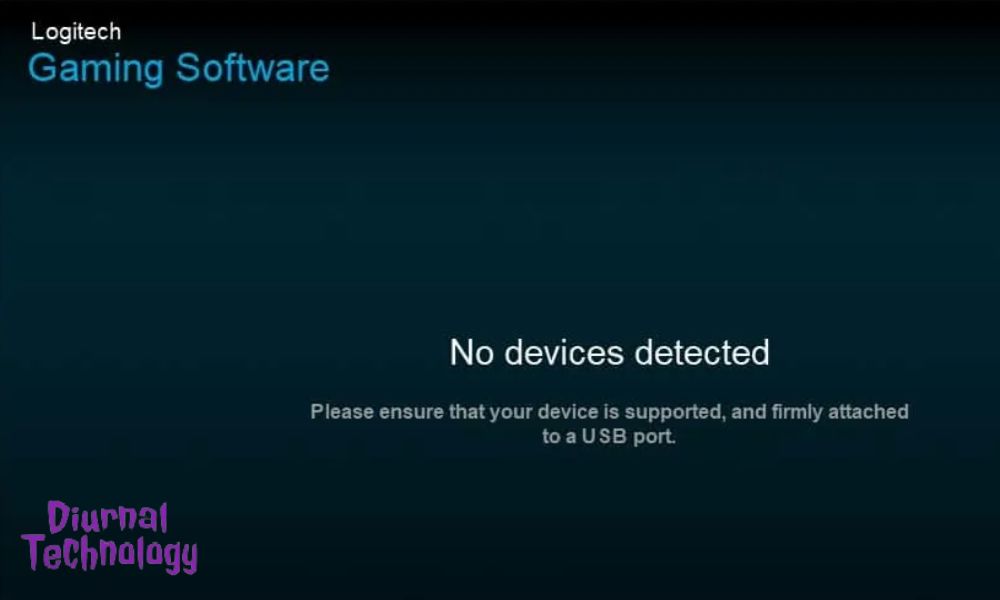
Frequently Asked Questions(FAQs):
1. Why Is My Logitech Gaming Software Not Opening?
There could be several reasons why logitech gaming software is not opening, such as compatibility issues, outdated software, or conflicting drivers. Try updating your software, checking for driver conflicts, and reinstalling the program to solve the issue.
2. How Do I Update Logitech Gaming Software?
To update logitech gaming software, open the software and click on the settings icon. Under the general tab, click on the “check for updates” button. If an update is available, follow the prompts to download and install the latest version.
3. What Should I Do If Logitech Gaming Software Crashes Upon Opening?
If logitech gaming software crashes upon opening, try restarting your computer and then reopening the program. If the issue persists, try uninstalling and reinstalling the software, ensuring that all background applications and drivers are up to date. Contact logitech customer support for further assistance if needed.
4. Can Logitech Gaming Software Be Used On Any Operating System?
Logitech gaming software is compatible with windows 7, 8, 10, and macos 10. 11 or later. Ensure that your operating system meets the minimum requirements for running the software. For any compatibility issues on specific operating systems, check logitech’s website or contact their support team for assistance.
5. Is Logitech Gaming Software Necessary For All Logitech Gaming Devices?
Logitech gaming software is designed to enhance the functionality and customize settings for logitech gaming devices. While it is not required for all devices, using the software offers additional features and personalization options for a better gaming experience. Check the product specifications to see if your device is compatible with logitech gaming software.
Conclusion
To sum up, encountering issues with the logitech gaming software not opening can be frustrating for gamers. However, by following the troubleshooting methods mentioned in this article, users can resolve the problem quickly and get back to their gaming sessions.
Remember, it is important to ensure that the software and drivers are up to date, check for conflicting programs, disable any unnecessary startup applications, and run the software as an administrator. Additionally, creating a new user profile or reinstalling the software may also prove to be effective solutions.
By being proactive and addressing the issue promptly, gamers can enjoy uninterrupted gaming experiences with their logitech devices. So, don’t let a software glitch hold you back from your gaming adventures. Get to the root of the issue and get back in the game!

